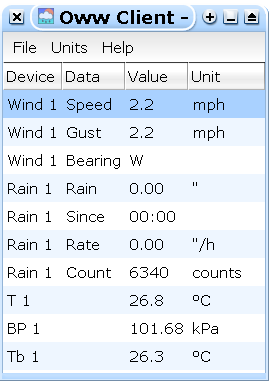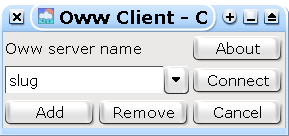This program is based on Owwl – my Oww Library. Owwl provides a programmer's interface to the protocol used by Oww to transmit data through TCP or Unix sockets. Oww Client uses the protocol to receive weather data from one or more Oww servers.
Oww Client can connect to Oww servers running locally or on another machine connected over the net. The details of your servers may be added to a pop-up list for your convenience.
Units may be chosen by group (Metric, Imperial, &c) or individually (e.g. speeds in mph, but temperatures in °C).
Oww Client uses Gtk+ 2. The source may be compiled on systems supporting Gtk+ 2, and binary distributions are available for Linux and Windows. Owwl (in the distribution) could be of interest to other programmers who would like to interface to Oww.